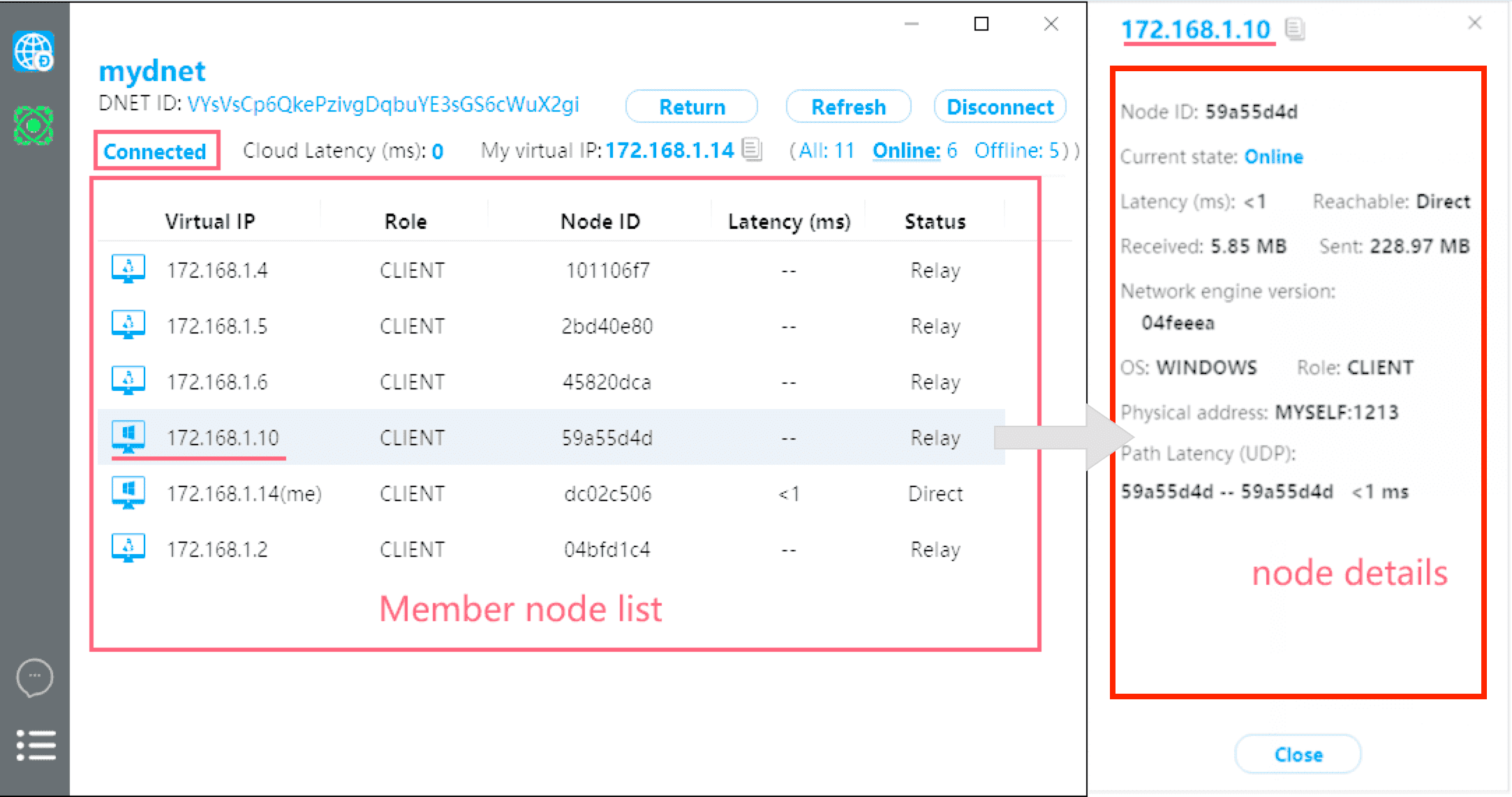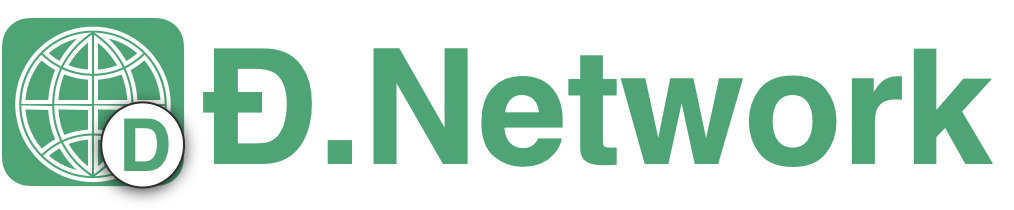Deploying dnetvlan node for Window
1.Download the windows dnetvlan installation package
Stable version download:
| OS | MD5 | Link | Size |
|---|---|---|---|
| Windows7+ | 4a268d031948b7a4895d6dffd92dc652 | dnetvlan-install.exe | 6.5mb |
2.Run the dnetvlan client
Install dnetvlan client and run DNET.VLAN with windows administrator privileges. A node address, c2pkh, is automatically generated when the App started for the first time.
When the dnetvlan is started for the first time, the dnet list is empty because it has not been added to any dnet. If the dnetvlan node needs to add the specified dnet, send the dnetvlan node address (c2pkh) to the dnet admin. A node can join multiple dnets.
3.Request "dnet admin" to add dnetvlan address to the dnet
The My Devices prompt bar shows the dnetvlan information details, including the address(c2pkh), virtual IP fields. Now the virtual IP is empty, because the dnetvlan node has not added any dnet.(Virtual IPs are assigned by the dnet admin):
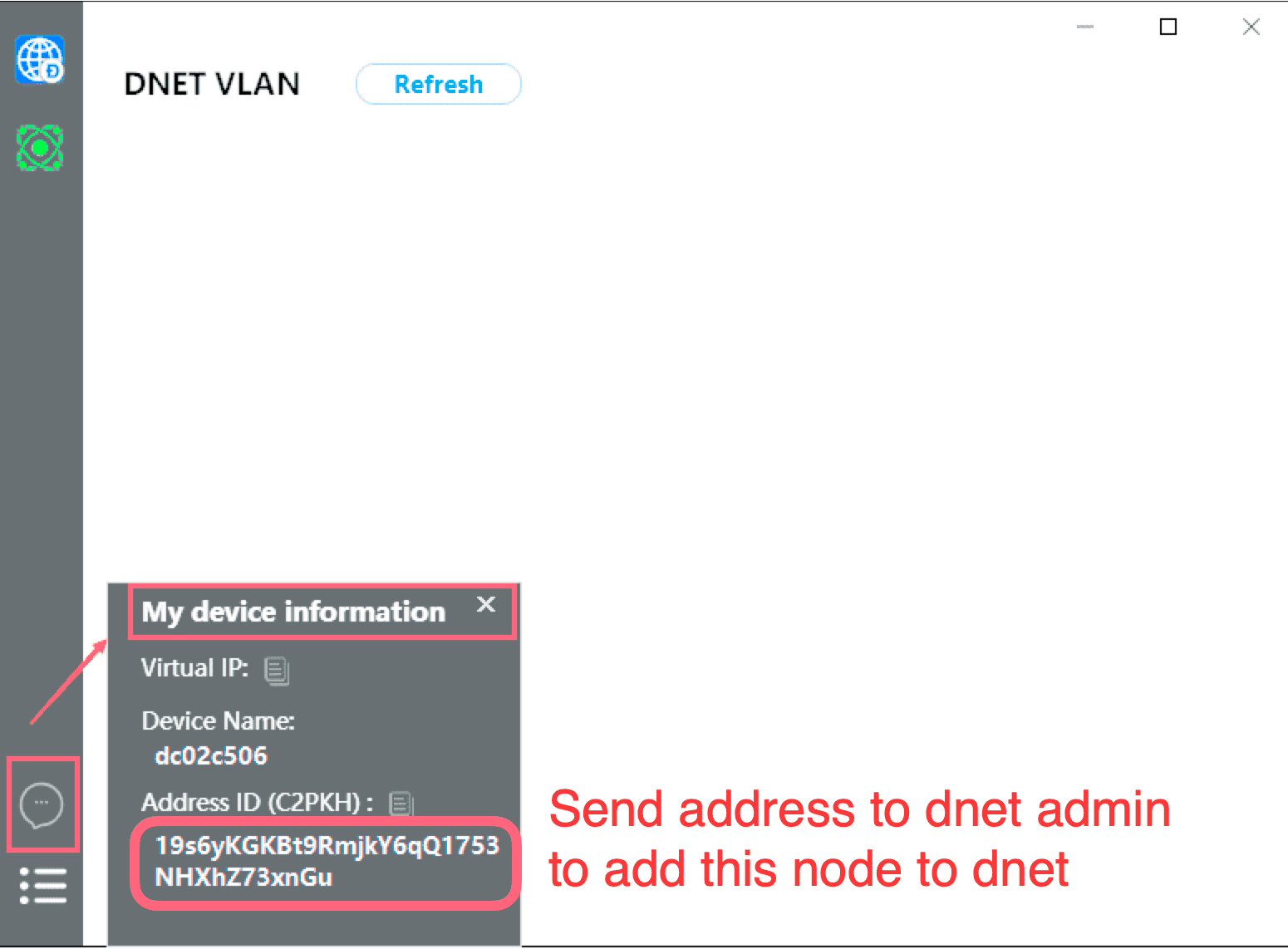
If the dnetvlan node needs to add the specified dnet, provide the dnetvlan node address (c2pkh) to the dnet admin.
The dnet admin uses the dnetcoin to add the dnetvlan (address) as a dnet member node. After operation, it takes about 2-3 minutes to wait for the blockchain miners to verify. If the dnet to add is not displayed for a long time, you can try to click the Refresh button to force a refresh.
After the dnetvlan node is synchronized with the setting in the testdnet chain, the dnet will be displayed on the home page.
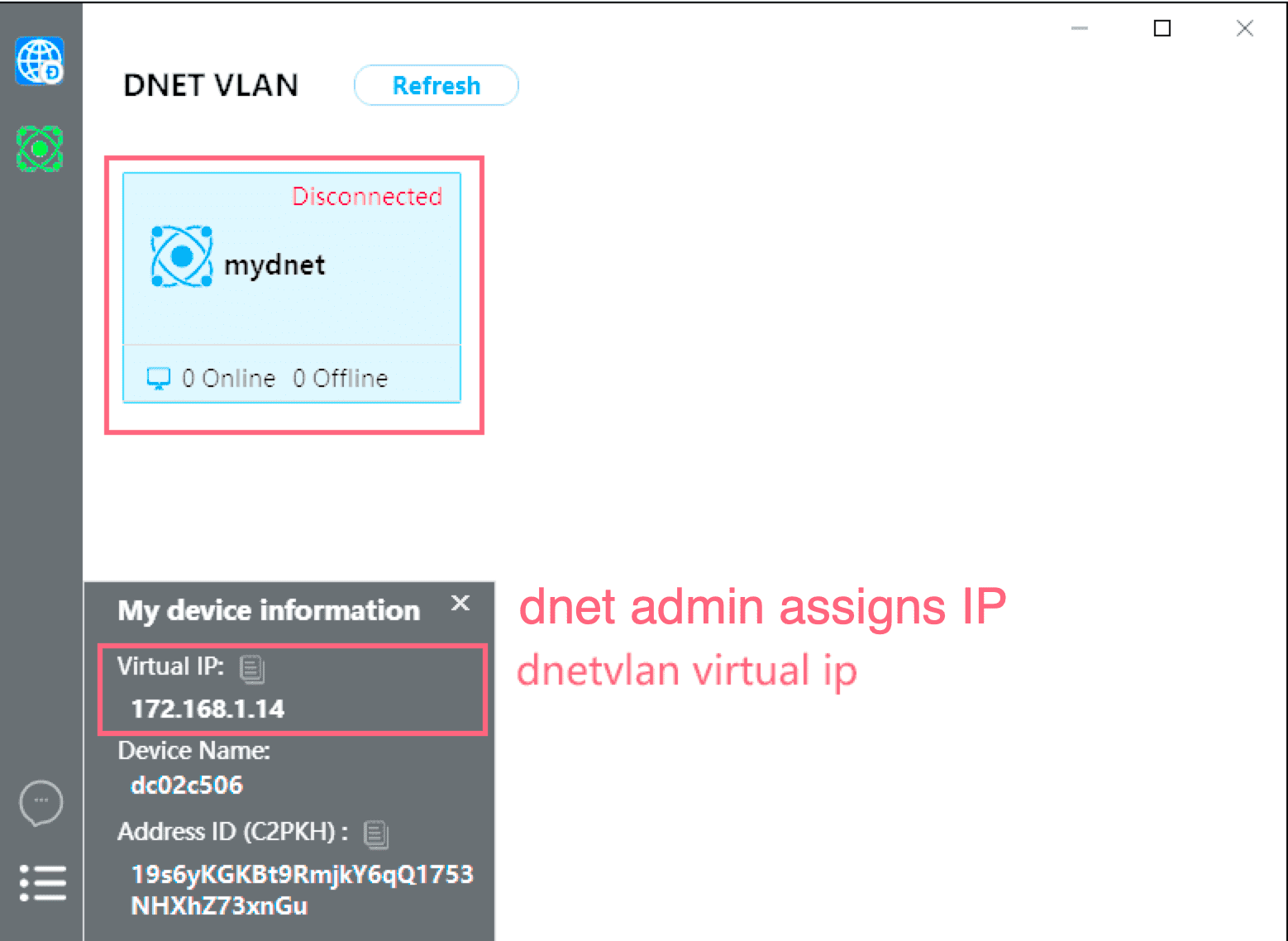
The first time a dnetvlan node connects to a new dnet is not automatic, and requires manual operation to connect or disconnect the specified dnet. The dnetcoin client will remember this operation and will automatically connect or disconnect on the next run start.
4.The dnetvlan connect or disconnect from dnet
In the dnet list on the home page, disconnect is displayed on the dnet, indicating that the local dnetvlan node has not established a connection with the dnet.
Select the specified dnet to enter the dnet member list page:
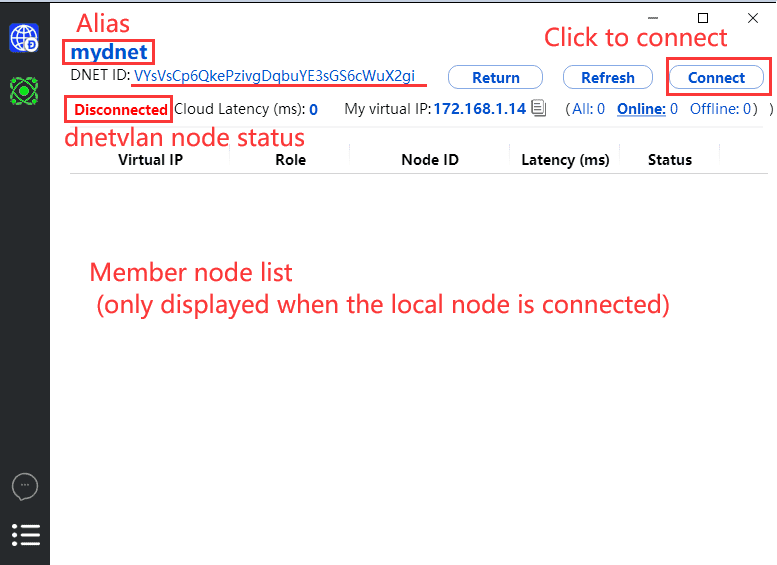
If the dnetvlan does not establish a connection with the dnet, the member nodes will not be displayed. Click the connect button to establish the connection. (The connection may time out, please try again)
When the dnetvlan node successfully establishes a connection with the group, you can view the member nodes in the dnet (the online nodes are displayed by default).You can also use the right-click menu, ping the specified node to test network connectivity: