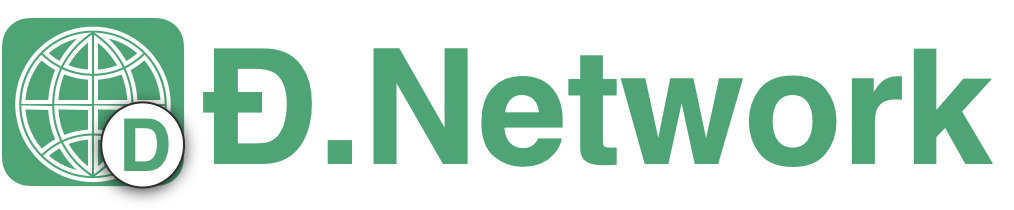How to install DNet Client App
DNet.App: SD-WAN or Cloud VPN
This quick start shows the steps to run a modified Tinc-VPN 1.0.36 to create a SD-WAN on DNet testnet. A driver App has been developed to map the DNet blockdata with the Tinc-VPN configuration settings and also manage the life cycle of Tinc App, like init, start, update setting and stop.
By the end of this tutorial, a private overlay network in the form of Layer 3 Virtual LAN is created. A Cloud VPN is created over Internet. Nodes around the world with assigned virtual IP address can connect with peer nodes like in a LAN environment.
1. Install ÐNet tools & DNet OVC & APP
Environment: tested on Ubuntun 16.04, 18.04, 20.04
- vlancli: the vlan app is SD-WAN client CLI App based on Tinc-VPN
- vland: the vlan daemon is SD-WAN client daemon App based on Tinc-VPN
- vlan ovc: the cloud components of vlan app, based on Tinc-VPN
2. Create a OVC Record
Making sure dnetd is started: dnetd -testnet -daemon
- new ovc: Create a new ovc with display name (on ovc owner node):
dnet-cli -testnet create_ovc 'my_first_ovc', a ovc_id is generated. - ovc initialization:
dnet-cli -testnet vlan_init 'ovc_conf_folder', the PubKey of the vlan ovc will be generated; - Add resources to ovc (on ovc owner node):
dnet-cli -testnet dnet_put 'ovc_id' 'Public IP' 'PubKey', can add multiple resources to the ovc_id.
The same OVF can be used by multiple DNet.App.
3. Create a ÐNet
- new dnet: Create a new dnet with display name(on dnet owner node), a dnet_id is generated.
dnet-cli -testnet create_dnet 'my_first_dnet'- ovc --> dnet: Add ovc to dnet (on dnet owner node), this step creates the ovc meta data, like the its public IP address, available to all dnet member nodes.
dnet-cli -testnet dnet_put 'dnet_id' 'ovc_id'- dnet --> ovc: Add dnet to ovc(on ovc owner node), this step authorizes the dnet to use the ovc resources, usually afte receiving payment.
`dnet-cli -testnet dnet_put 'ovc_id' 'dnet_id'`If third-party ovc provider is used, step 2 & 3 can be skipped and adding third-party's ovc_id directly in step 4.
4. Join a ÐNet
1. vlan init
On Client's node: dnet-cli vlan_init /home/parallels/dnet_conf/ to generate the PubKey of the node, share the PubKey with the creator;
2. add vlan
On Creator's node: dnet-cli dnet_put 'dnet_id' 'assigned virtual IP' 'PubKey' dnet creator adds the node's vIP and PubKey to dnet.
3. join vlan
On Client's node: client node joins the dnet
5. Client Start & Connect
dnet-cli vlan_start /home/parallels/dnet_conf/dnet-cli vlan_vlan connect 'dnet_id' /home/parallels/dnet_conf/vlan.pid
Now, the private overlay network is setup!
What's Next?
The next section uses Tinc-VPN as example to explain the details of the DNetwork concepts, configuration and how to run an existing application to DNet platform.